Online Trieris Multiplayer Help
The object of the game is capture, and hold 12 ports.
Naturally, players can also win by sinking all enemy ships.
Players control the board with a mouse (scroll wheel to zoom) and or the WSAD keys.
The tabbed information contains all you need to know before playing the game.
Currently this game only works on desktops and plays best using Chrome.
Enjoy.
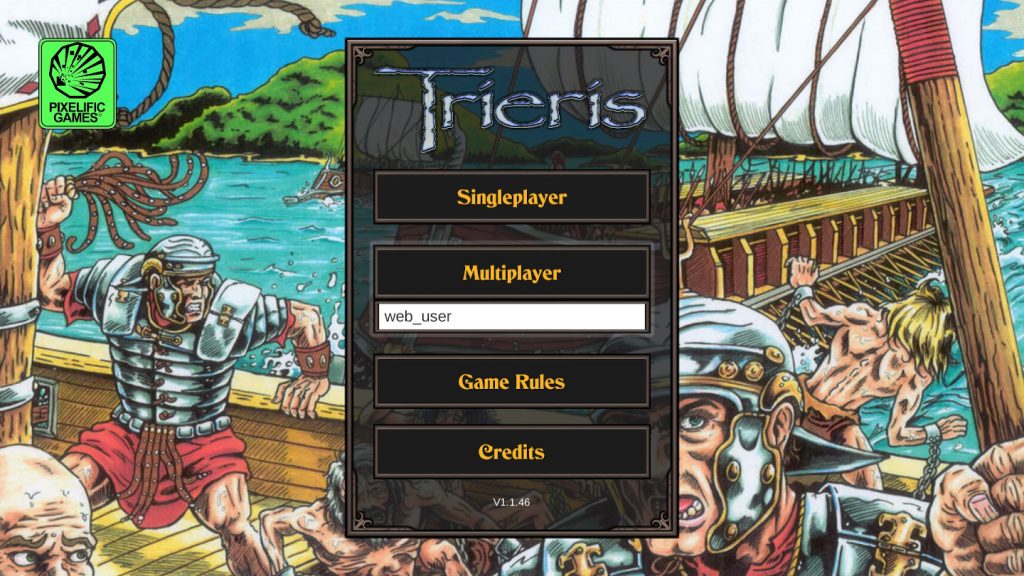
Players are given a choice to play as a Single Player or to play in a Multiplayer room. For Multiplayer please see the Multiplayer Tab for further instructions.
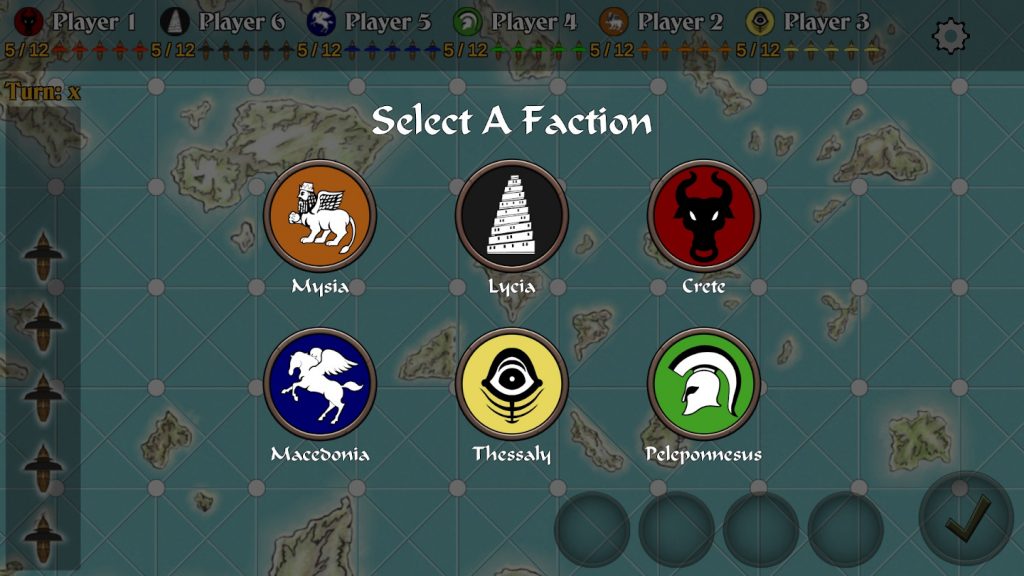
When selecting Single Player you will be taken right to the faction selection screen. Clicking on one of these Icons will set the game up with the player's Trireme being set to their ports & capital.
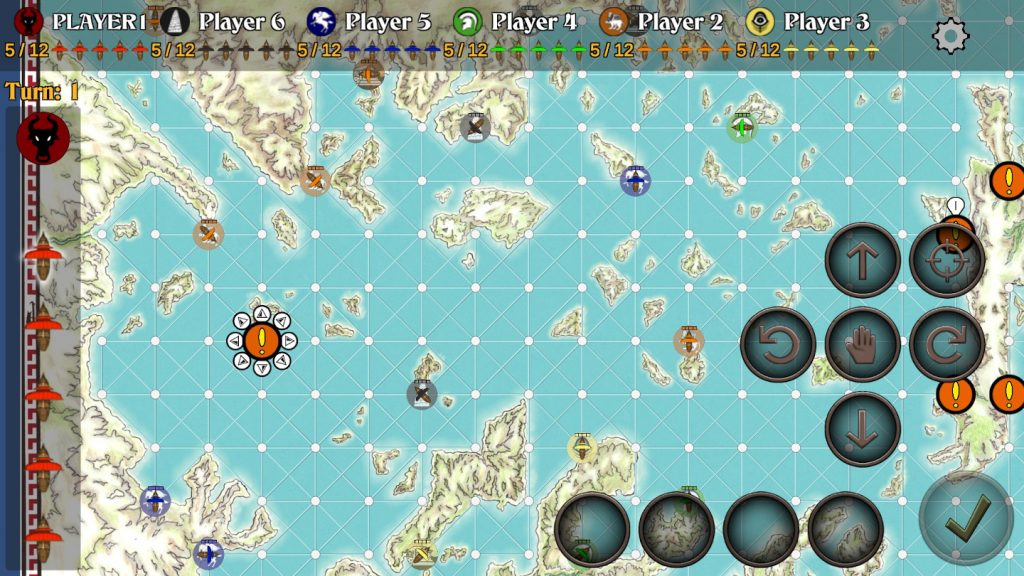
After selecting a faction the player will be sent to set Ship Direction screen where the player would set the starting direction of each shp. See Ship Direction Tab for more details on setting ship directions.
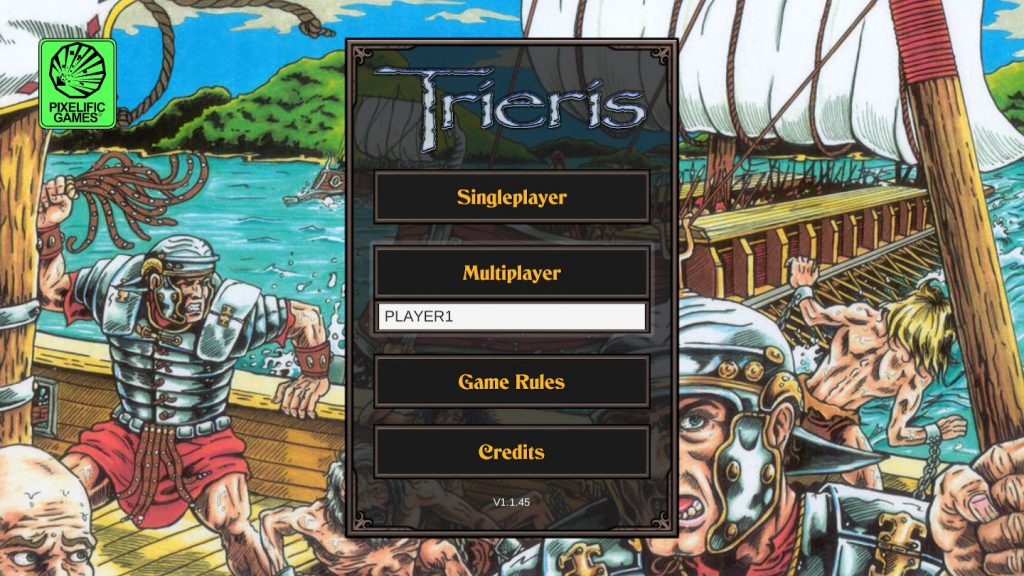
To connect as a player in a Multiplayer Room the user needs to enter a player name in the text field (no spaces or special characters) and then click Multiplayer button.

When player is connected they are taken to the room screen where the user can elect to "Create a Public Room", "Create a Private Room" or "Join a Random Room".
Creating a public room takes the player to the faction selection page where they select a country and wait for other players.
Creating a private room does the same thing but it gives you a room code that would need to be given to invited players.
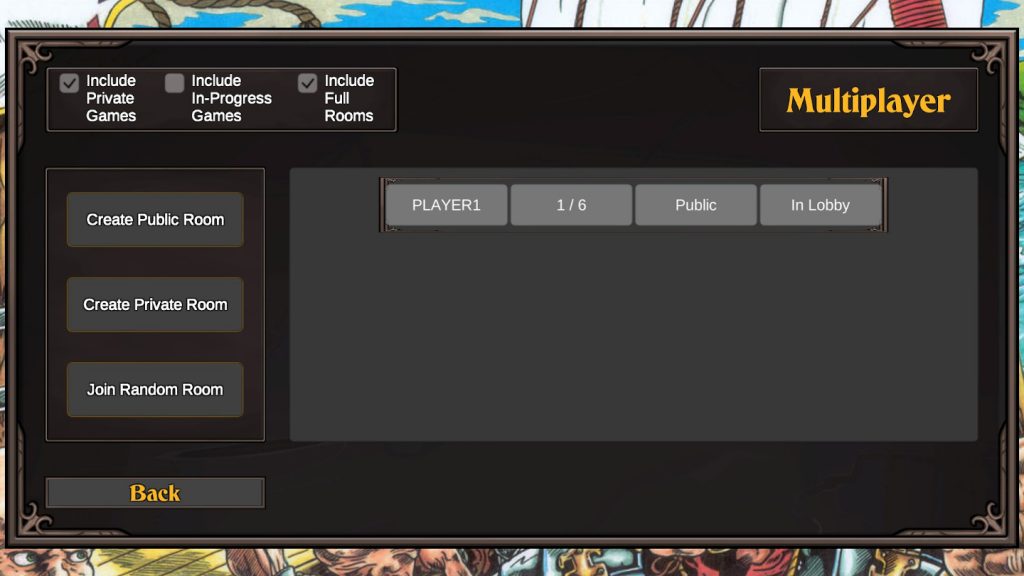
Players can opt to Join a Random Room by clicking on the button of the same name or, players can join specific rooms by clicking the room of their choice on the right hand column. This is also where players join private rooms.

After joining a room players enter the multiplayer choose faction page where the host awaits all of the expected players. When enough players have joined they each choose a faction.

To choose a faction all players must click on the faction icon/flag and from the resulting dropdown, select the faction they would like to play.
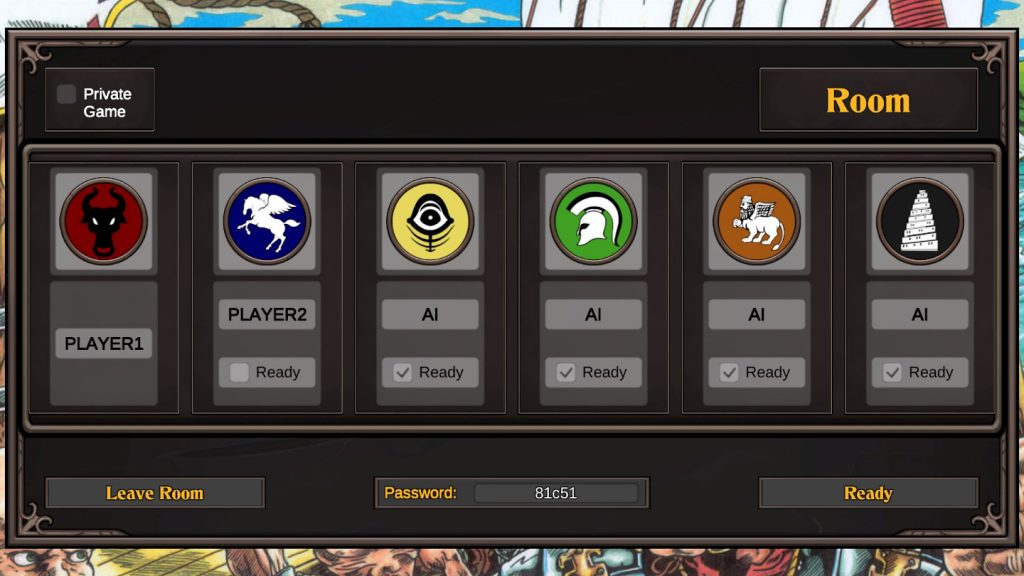
Once a player has made their choice on factions, the player would then indicate their readiness to play the game by clicking the Ready button. Once they have done that a check mark appears in the Ready box under their player name.
When the room master sees that all players are ready the room master clicks Start Game and the game begins.
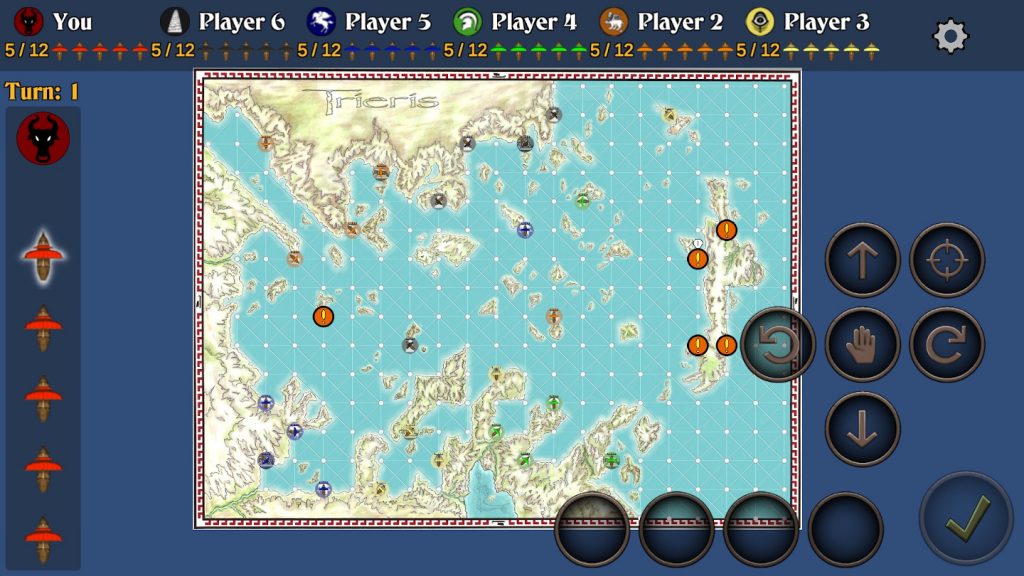
Upon entering the game board each player has to set the starting direction for each of their Trireme by clicking on the Red Circle with the Yellow exclamation point.
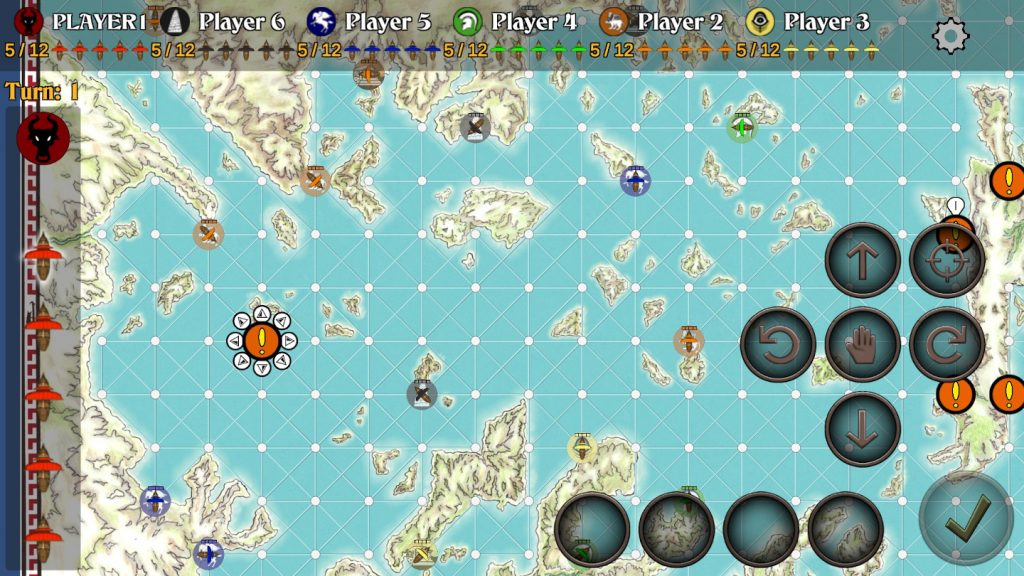
Once clicked a circle of 8 arrows opens up for the player to set the starting direction of the chosen ship. Clicking the arrow of choice sets the Trireme along that coarse. Choose wisely because once chosen there is no way to correct that coarse until the game begins.
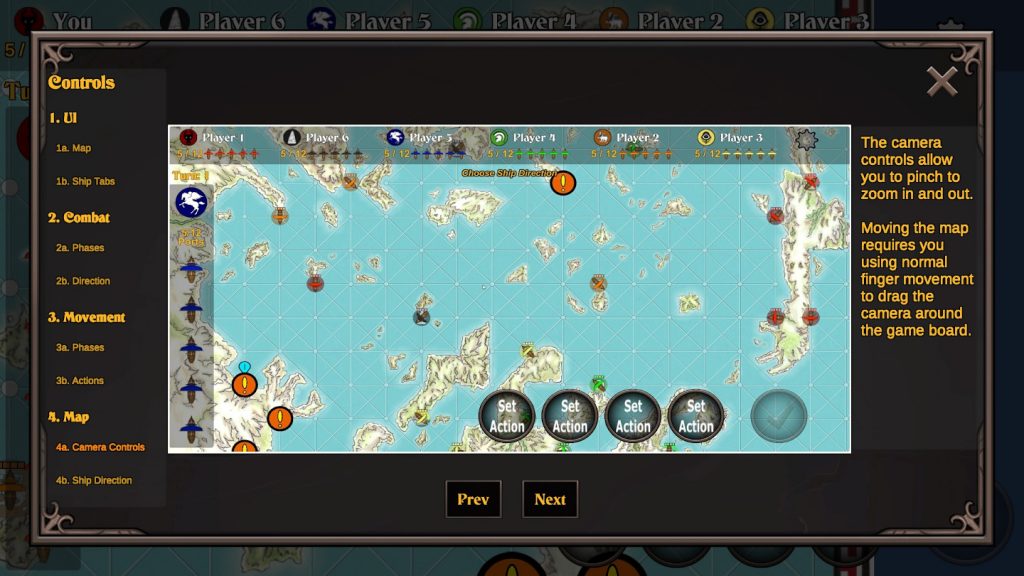
Use the WSAD keys or arrow keys to move the camera on the main game board. You can zoom in and out by using the scroll wheel on your mouse.
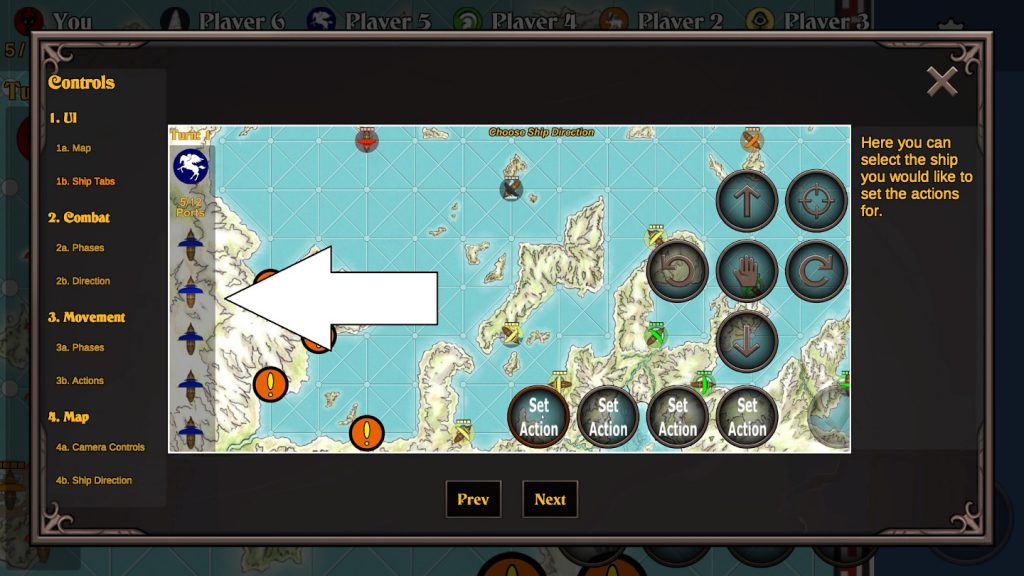
Every player has a fleet of 5 Trireme that they plot actions with. Each of those Trireme has a tab assigned to it for easy identification of location and plotting their respective turns.
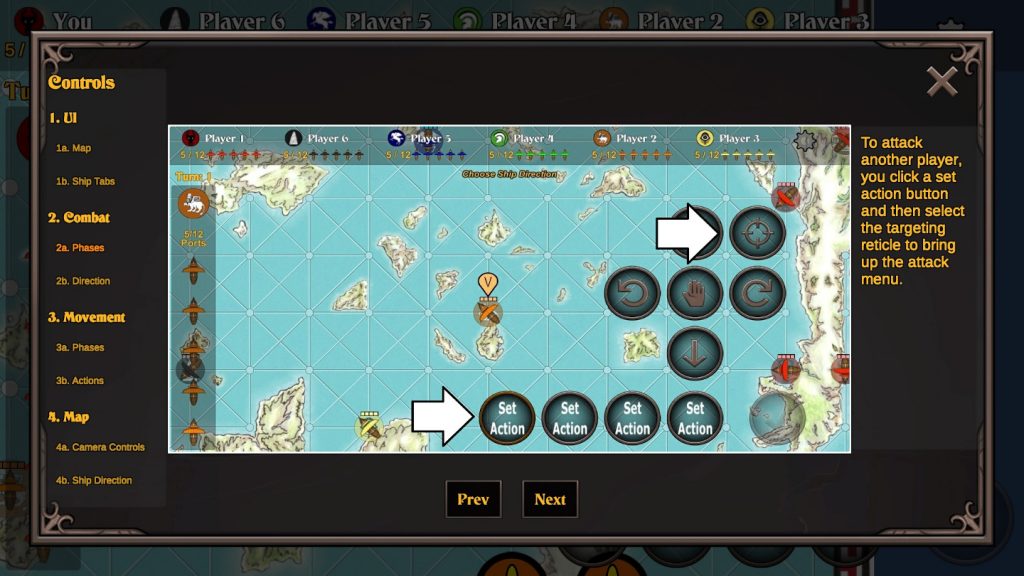
Every turn there are 4 phases in which actions can be set, things like movement or firing off a catapult shot.
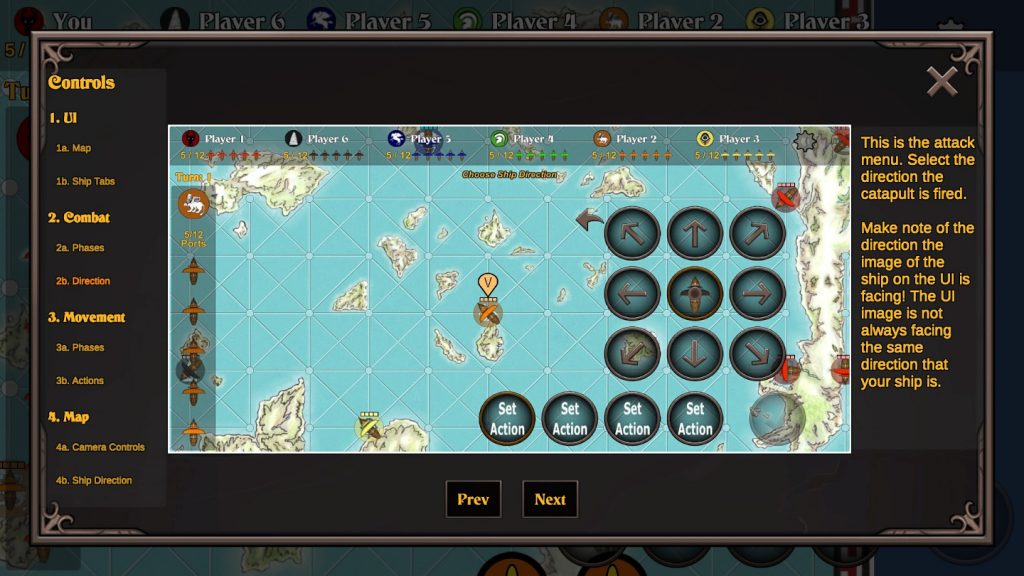
The action tabs represent the 4 phases each healthy ship has per turn. To select a phase in which to plot an action, simply click on the phase followed by the action. NOTE: The health of each ship is measured by the amount of phases each ship has.

Once you have selected a ship's tab you can then select a movement for that phase; Forward, Right, Left, hold or, providing that it was preceded by a Hold first, Reverse. Selecting a movement action automatically advances the cursor to the next phase.
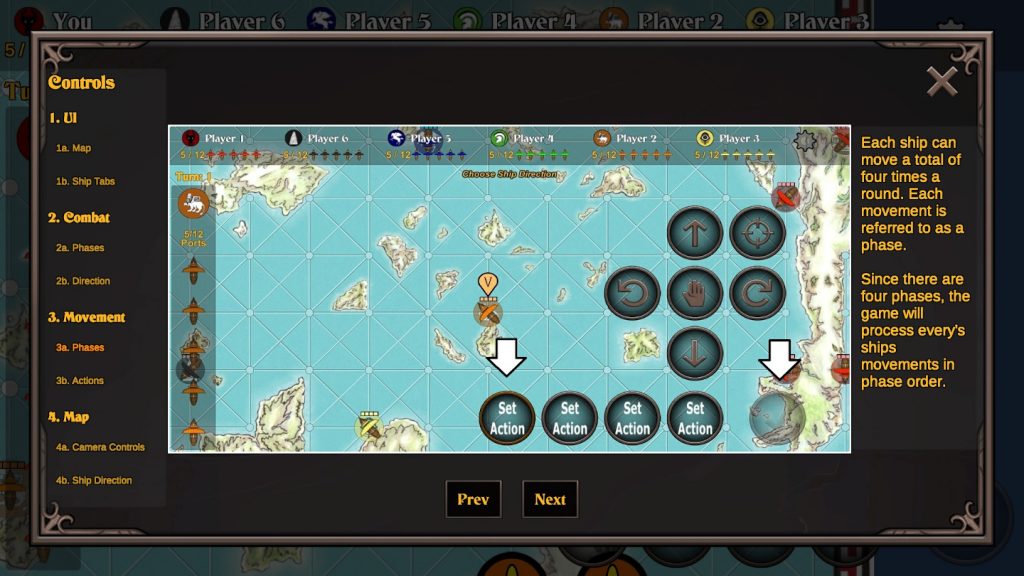
A turn is broken into phases and each Trireme has 4 phases as noted by the Set Action buttons in the image above. When a ship takes damage it loses 1 phase per damage taken and is sunk upon losing all 4 phases. Ships can repair in ports & capitals with 1 phase per turn holding in ports and 1 phase repaired per phases plotted in the capital.
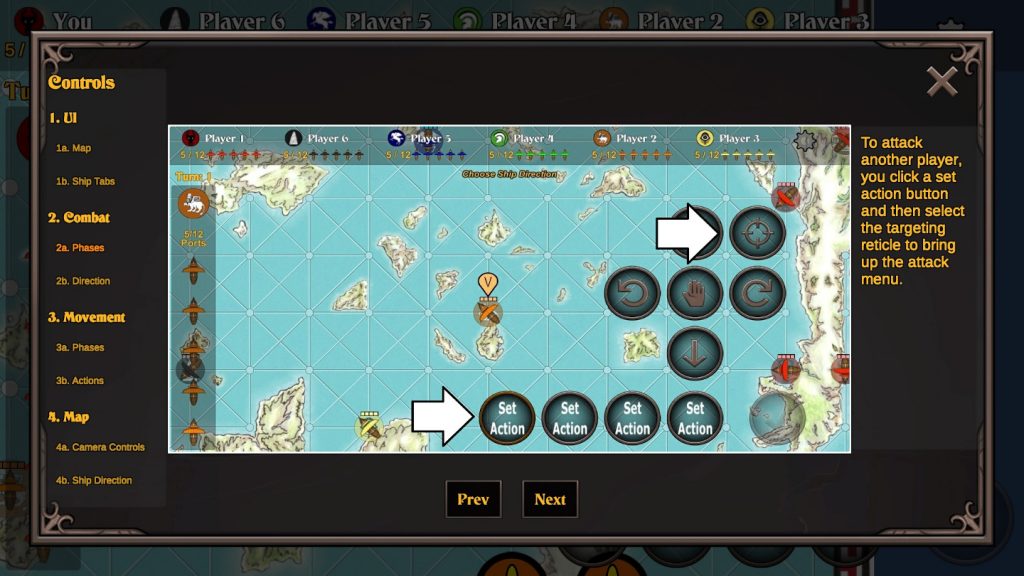
To fire a catapult players select the phase that they wish to fire the catapult that turn by selecting the corresponding indicator.
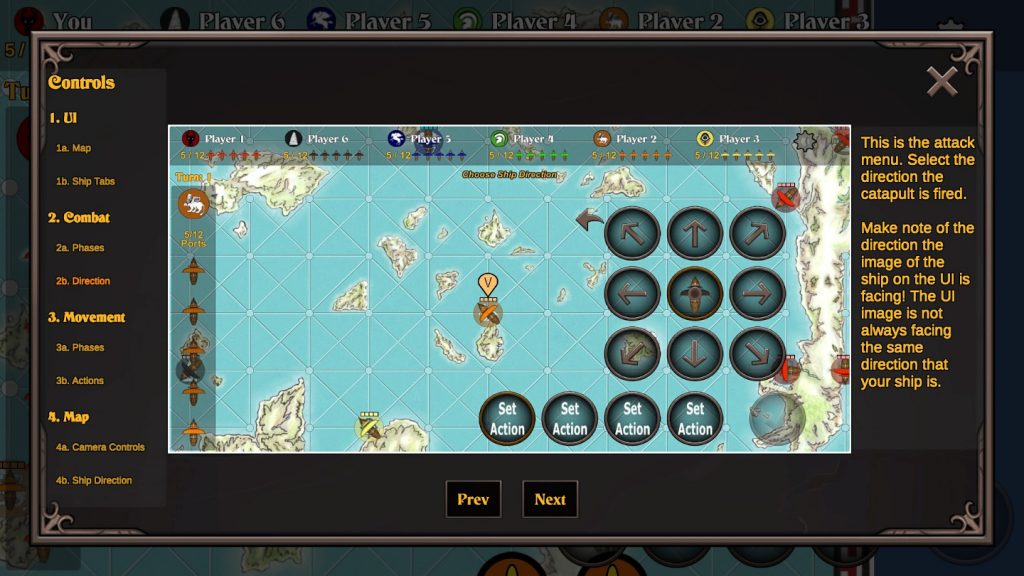
Once the player has selected the phase indicator to fire the catapult the player then needs to aim by clicking the arrow in the Shoot Direction indicator.

Two things you need to remember about firing catapult, 1) you must aim at a target from the position where your Trireme will be during that phase and, 2) the Shoot Direction indicator is tied to the direction of your ship during each phase. Front facing is always front facing regardless of the ships heading.
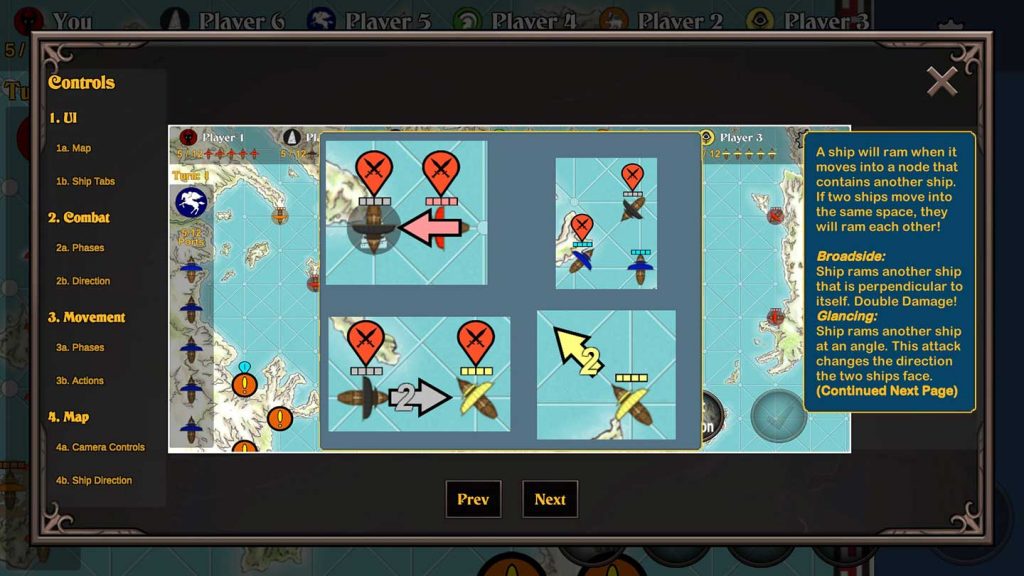
Trireme give and receive damage when they collide. Speed and angle come into play when ships ram one another.
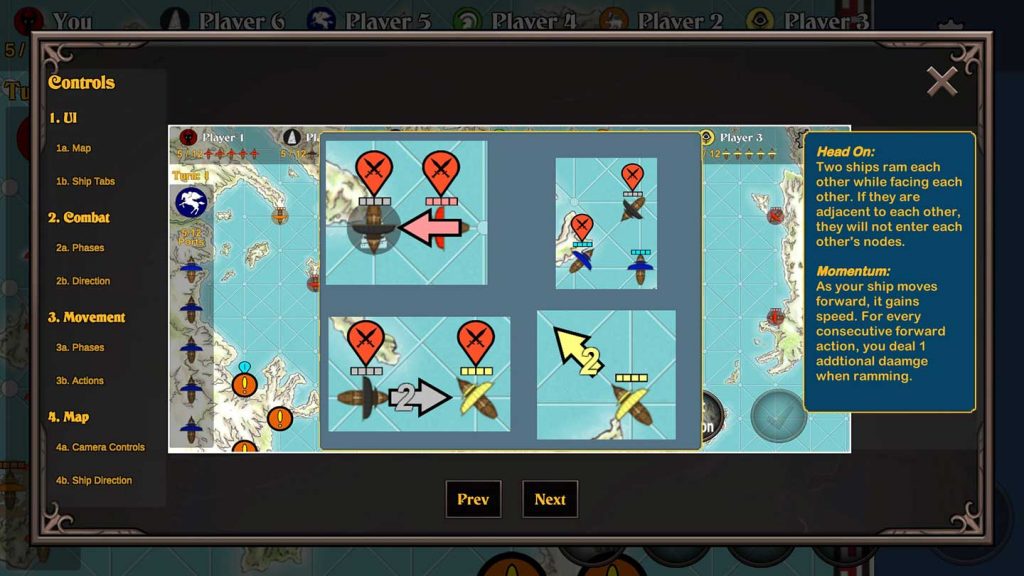
Aside from damage other things can happen when a ramming occurs. Make sure to read the information within the graphics for more details.

Sometimes when things get crowded a player may have to choose a target to ram or hit with a catapult by clicking on icon of choice.
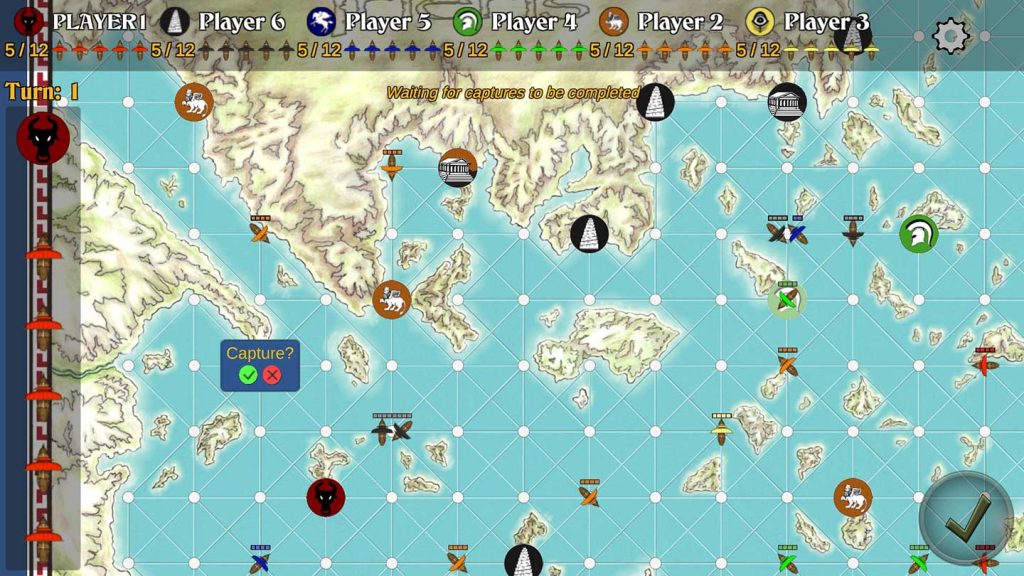
To capture a port a player plots a course on to that port. When they do they will get a Port Capture notification and an icon to click on asking if they want to capture a port. Selecting Yes ends the turn for that ship while selecting No treats port just like any other navigational node and completes its actions should it have any left.

Selecting Yes then forces the player to choose a new heading for that ship to begin its next turn. Choose wisely because once chosen you will be plotting from that location.

Holding in a Port for 1 full turn repairs 1 point of damage. Holding in your Capital repairs 1 point of damage per phase.
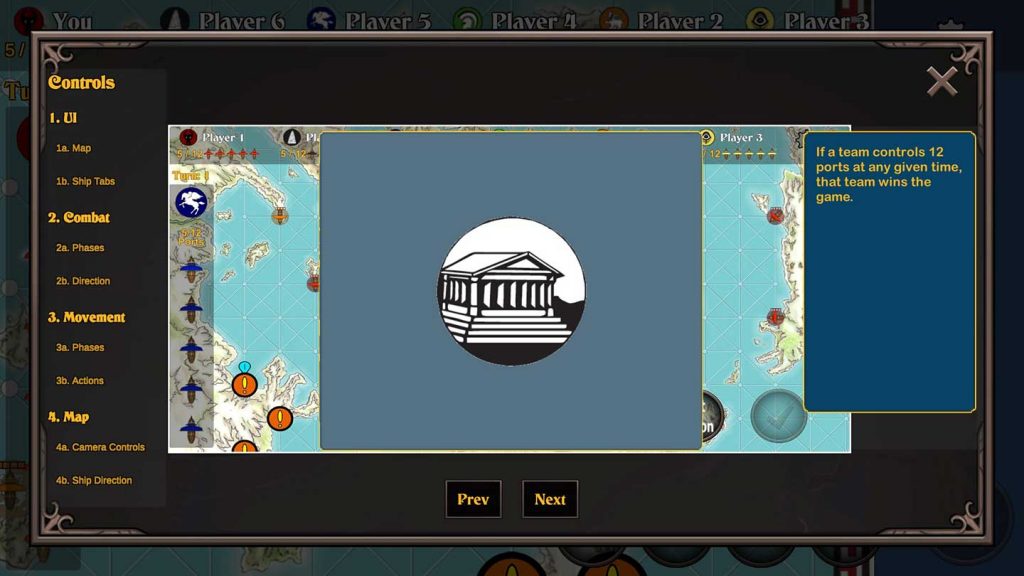
To win the game a player must capture, and hold, 12 ports until the end of a turn.